Summary
Recover licenses from redundant servers and computers
More Information
This will allow you to retrieve a license from a server or computer that has been retired or disconnected.
Will allow you to free up a license and re-apply it to another machine.
Instructions
Recovering of licenses
Step 1: Open up Diskeeper Admin
Step 2: On the left hand side Menu select Manage Diskeeper
Step 3: Under Manage Diskeeper select Manage Diskeeper Computers and Custom Groups
Step 4: If you see a machine listed that requires its license recovered simply right click and select remove.
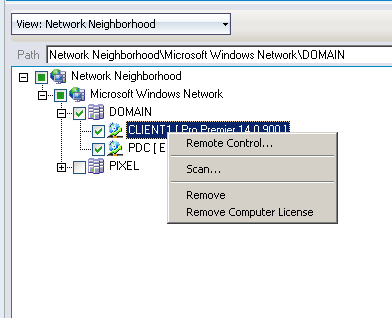
This will reallocate the license to your available licenses.
Re-applying licenses via Diskeeper Administrator.
Within your Diskeeper Administrator
Step 1: On the left hand side Menu select Manage Diskeeper
Step 2: Under Manage Diskeeper select Manage Diskeeper Software Licensing
Step 3: Click Actions > Apply Selected License…
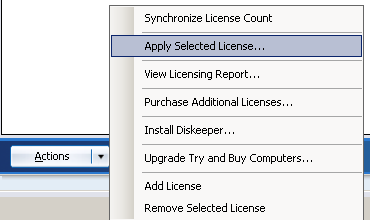
Step 4: Select the machines you wish to apply your license to.
This will deploy out these licenses and activate using your selected method.
Only when the product is activated will the license count be changed.
Scan/Refresh to get an updated list of computers.
Step 1: Open up Manage Diskeeper.
Step 2: Open Manage Diskeeper Computers and Custom Groups
Step 3: Now select the computers you require to scan.
Step 4: Select Actions > Scan Selected Computers…
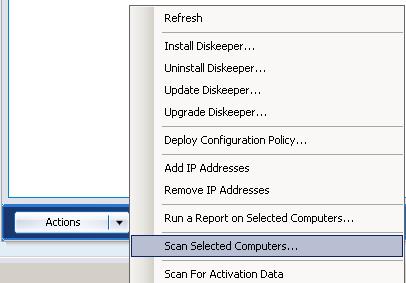
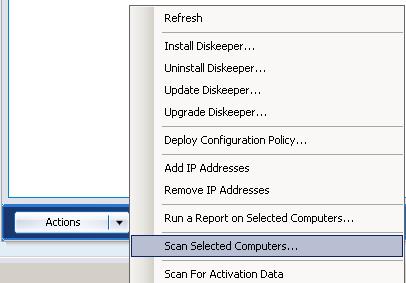
One scan and you should have a current status of all those machines.