Summary
ESM downloads of Diskeeper come with a license.dal, they can look like this N114_20091122153853380_0.DAL
These are essentially the same as a 29 digit product code.
More Information
In order to apply your new license information to your Diskeeper installation you can follow some simple steps below. If you have any concerns with this method or run into trouble, please contact our technical staff via 1800 674 935.
Instructions
A license will either be retrieved from your Diskeeper My Account area, or via our sales/technical staff.
- locate your license file and save/copy it to your Diskeeper installation directory. (By default the installation folder is c:\Program Files\Diskeeper Corporation\Diskeeper)
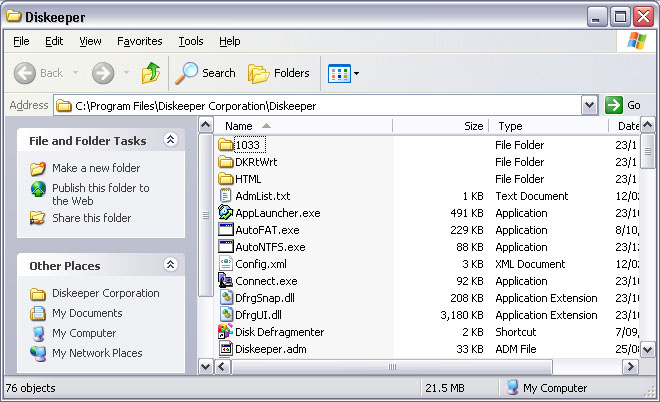
- Press the windows key and the letter R to open a run menu. Alternatively you can navigate through your start menu.
- Clear any contents in the run menu field and type 'Net stop diskeeper' (without the quotation)
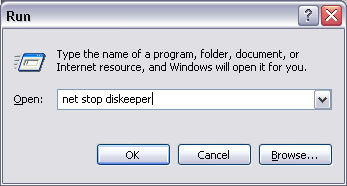
- Please do the same as step 3, however this time type 'Net start diskeeper' (also without the quotation
You have successfully imported your new license file into Diskeeper. All that is left is to activate your software. The wizard can be start by simply opening your Diskeeper software
Once you have the green tick of approval you can simple forget about Diskeeper. With Diskeepers Invisitasking and Intelliwrite technology you can rest assured that fragmentation is being eliminated in the background at all times.
If you would like to upgrade Diskeeper or purchase new licenses to cover additional machines please contact our sales team on 1800 674 935 or email us at sales@pixel.com.au
If you are changing versions. E.g. Professional Premier to Professional you may need to clear some registry items.
Simply stop the Diskeeper Service via Step 3 above.
- Press the Windows Key + 'R' for the run menu.
- type regedit
- navigate to 'HKEY_LOCAL_MACHINE\SOFTWARE\Diskeeper Corporation\Diskeeper\Licensing'
- Delete any subkey/subfolder from this location. eg: HKEY_LOCAL_MACHINE\SOFTWARE\Diskeeper Corporation\Diskeeper\Licensing\9wms82lw
- Apply license as mentioned above
- Apply step 4
- Navigate and run 'c:\Program Files\Diskeeper Corporation\Diskeeper\DkActivationReminder.exe'