Summary
It is a common question we recieve. How can i have email sent to support@ automatically be entered as a ticket?
More Information
The process is quite simple. There are reasons why we dont populate this information for you. Every area is different and have specific requirements. This guide is to assist you create automation that suits you.
Instructions
Log in as an Administator. (If this is an evaluation version the default credentials are: Username-admin, Password-dna)
Select the "Admin Tab" then "Rules"

The image below is a summary of the fields you are required to complete in order to accomplish automation.
1. Contact Email Address
2. Category Description
3. Item Summary
4. Item Description
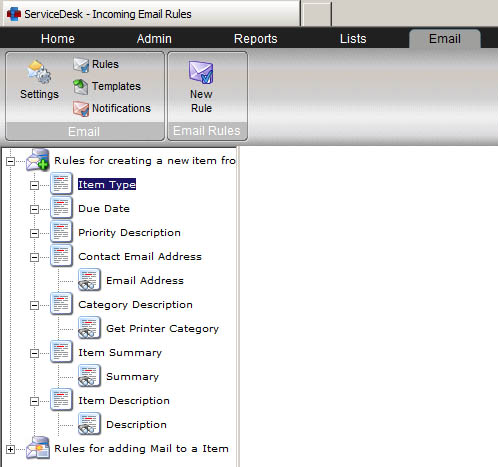
Select "New Rule" located up on the top ribon menu.
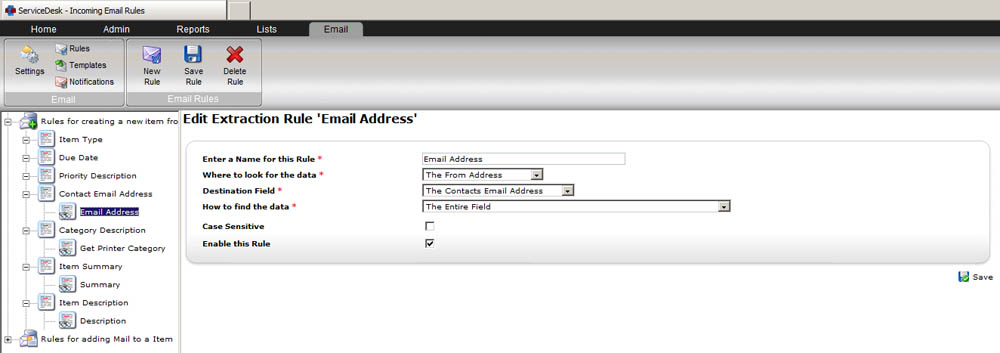
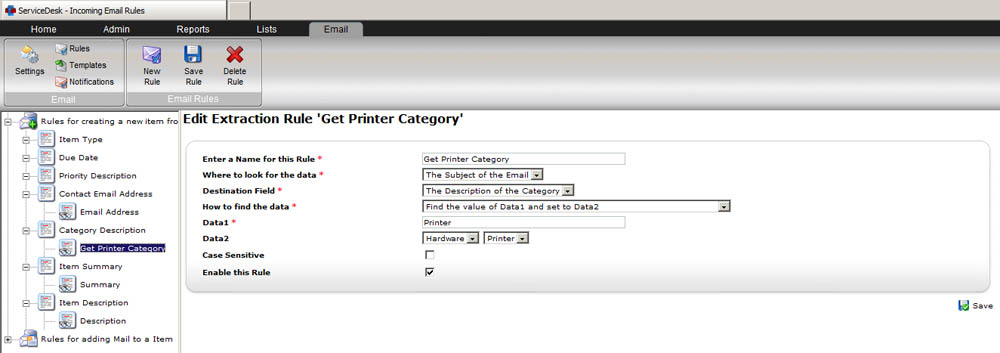
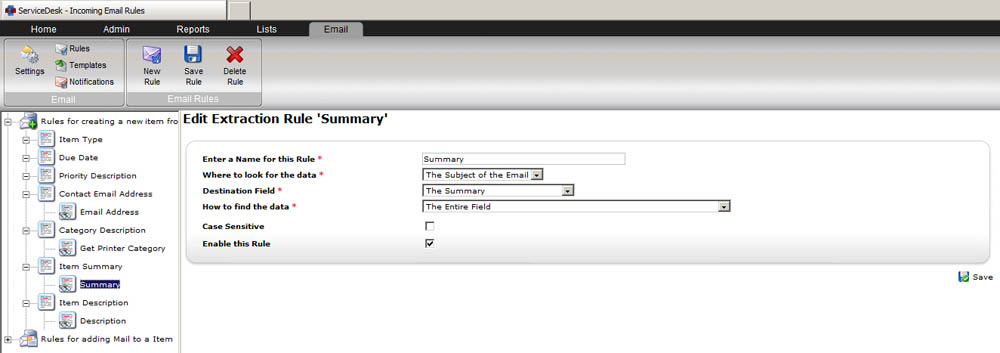
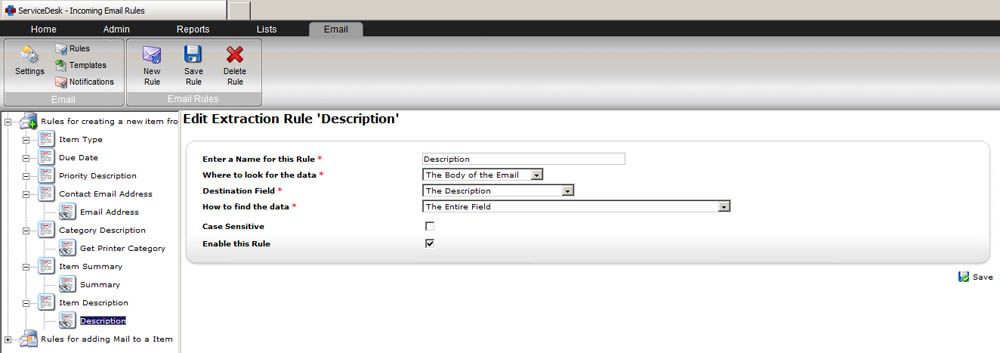
The important areas here are the Category Description.
The more entries you have that match you conditions, the more you have automatically added to the system.
For anything that is outside of these catching rules, you will be able to add them as tickets via the "Mail Center" located on the Home tab.
I hope this guide has been useful in creating automated rules that add tickets. For any questions please dont hesitate to contact Pixel IT via 1800 674 935.