What is the Name and Connectivity Server: Provides a simple and reliable method of locating and connecting to Student PCs.
Introduction:
This guide will explain how to setup your network with the NetSupport Name and Connectivity Server (NetSupport School), which is also refered too as the Gateway (NetSupport Manager).
Note: The NetSupport School Name and Connectivity Server will not route traffic. You will need a direct machine to machine connection. NetSupport Manager's Gateway has the ability to route traffic, perfect for roaming machines connecting from the internet.
What the Gateway allows you to do is have clients connect to a single point in your network that requires a single port, this also allows you the ability to have clients connect to the Gateway over the internet using TCP/IP connections.
Installation:
- The first step that you will need to do is to make sure that you have installed NetSupport on a computer with Domain Administrative rights. This will avoid any hassle in the future when deploying to the rest of your network. In the case you are not on a domain, please logon to the local administrative account which appears on the rest of your machines.
- Now that you have the full NetSupport School package installed, you will be prompted for the gateway configuration.
General Tab:
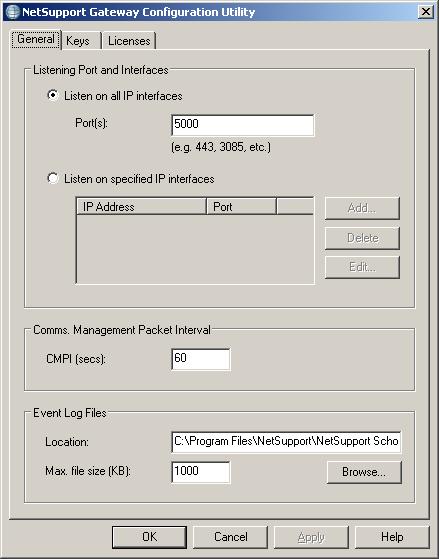
- In the NetSupport Gateway Configuration Utility under the General Tab, you will notice it requires you to enter a specific port to which the Gateway will listen on, please select something unique to avoid conflicts with other applications running on the Server.
- If you have multiple interfaces with multiple addresses you can click on 'Listen on specified IP interfaces' and add the address and port you will require the Gateway to listen on.
Keys Tab:
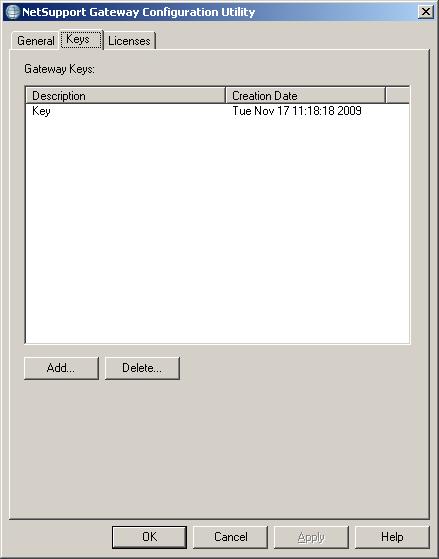
- The Gateway Keys are the most important aspect about the NetSupport Gateway due to the security it provides. Once you have set a security key, this will stop rogue clients from connecting to your Gateway without permission.
- To set a Gateway Key, select 'Add...' then enter some information in the Description field and select 'Set...' to enter your Key, please make this something uniqe, this has nothing to do with your security key, please be aware.
Licenses Tab:
.jpg)
- The Licenses Tab will let you know your current license count with the status and give you the ability to activate it if you haven't done so already.