Summary
Enables the NetSupport School Client to be invisible.
Removes the client from the Taskbar.
Removes the client from the login screen
Instructions
1. Open the Client Configurator
2. Navigate to: Start Menu > All Programs > NetSupport School > NetSupport School Configurator
3. Click on User Interface
4. Tick "Quiet Mode (Client not visible on Taskbar)
5. It is important to note that the Chat and Request help functions that were accessed by right clicking the tray icon can also be accessed via the Student Toolbar. To fully disable Chat and Request help tick the boxes as shown below.
Refer to below image
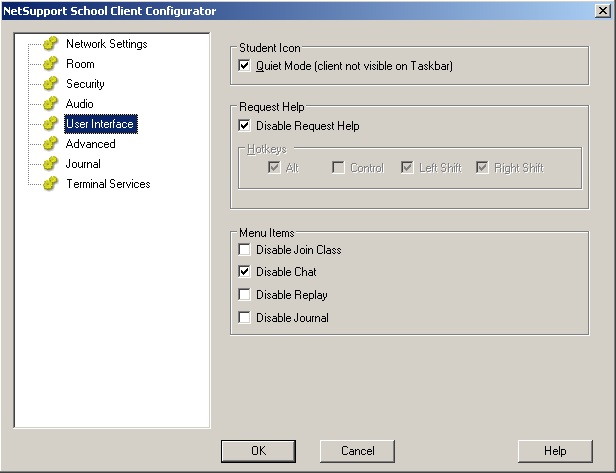
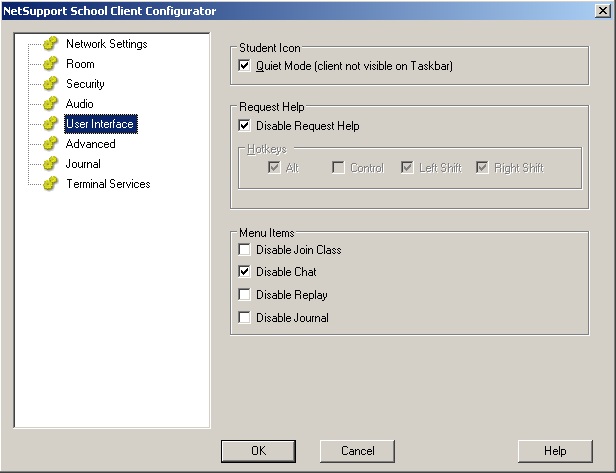
6. Once the changes have been made the Client config file will need to be redeployed to the client machines.
7. Client machines may require a system reboot.
8. Now the client will be invisible.