This article is focused towards those with a technical background. Terms like Ping/Telnet/Firewall are used through the attached flowchart. This is a basic method of error checking, for further assistance please call our technical services team on 1800 674 935 or support@pixel.com.au
Please review the attached flowchart PDF
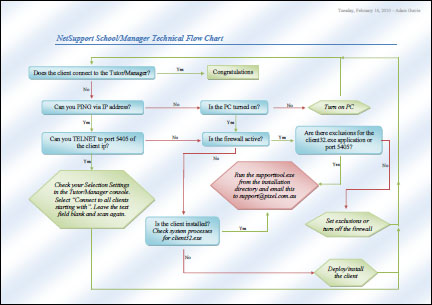
Technical client connection flowchart.pdf
You should expect to see something similar to the following within your tests:
PING
C:\>ping 192.168.1.1
Pinging 192.168.1.1 with 32 bytes of data:
Reply from 192.168.1.1: bytes=32 time<1ms TTL=255
Reply from 192.168.1.1: bytes=32 time<1ms TTL=255
Reply from 192.168.1.1: bytes=32 time<1ms TTL=255
Reply from 192.168.1.1: bytes=32 time<1ms TTL=255
Ping statistics for 192.168.1.1:
Packets: Sent = 4, Received = 4, Lost = 0 (0% loss),
Approximate round trip times in milli-seconds:
Minimum = 0ms, Maximum = 0ms, Average = 0ms
Telnet
C:\>telnet 192.168.1.105 5405
☻WKTECH-ADAM☺☺
Firewall
C:\>netsh firewall set opmode enable
Ok.
C:\>netsh firewall show state
Firewall status:
-------------------------------------------------------------------
Profile = Domain
Operational mode = Enable
Exception mode = Enable
Multicast/broadcast response mode = Enable
Notification mode = Enable
Group policy version = Windows Firewall
Remote admin mode = Disable
Ports currently open on all network interfaces:
Port Protocol Version Program
-------------------------------------------------------------------
137 UDP IPv4 (null)
139 TCP IPv4 (null)
138 UDP IPv4 (null)
5353 TCP IPv4 (null)
5405 TCP IPv4 C:\Program Files\NetSupport\NetSupport School\client32.exe
5405 UDP IPv4 C:\Program Files\NetSupport\NetSupport School\client32.exe
3389 TCP IPv4 (null)
1900 UDP IPv4 C:\WINDOWS\system32\svchost.exe